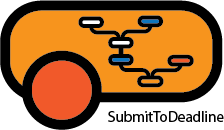
Houdini Example file:
http://www.simultools.com/files/deadlineExamples_v001.hip
YouTube Video Tutorials ( 11 Tutorials for 1 hour worth of material )
SimTiles Tutorials #1: SimTiles Quick Overview
SimTiles Tutorials #2: SimTiles Installation
SimTiles Tutorials #3: Single Scenery Creation Night
SimTiles Tutorials #4: Single Scenery Creation Seasonal
SimTiles Tutorials #5: Multiple Sceneries Creation
SimTiles Tutorials #6: Change Season
SimTiles Tutorials #7: SimTiles InDepth Overview
SimTiles Tutorials #8: Preview First Part
SimTiles Tutorials #9: Preview Second Part
SimTiles Tutorials #10: Photosceneries
SimTiles Tutorials #11: Optional Software
Installation
1) extract the simtiles zip into a folder
2) make sure you have an installation of x-plane 8.64+ or 9 or 10 or 11 with global scenery installed somewhere accessible on your harddisk. This is only necessary for retrieving the elevation data.
3) execute simTiles.exe
4) under preferences tab (see here)
point to your XPLANE root folder (i.e. D:\X-Plane 11 )
5) if you purchased the full license enter the emailed code to unlock the full version (requires restart)
Usage
SimTiles allows to create seasonal (winter) tiles and night tiles, edit and manage presets and change seasons for previously created winter photosceneries.
Create seasonal and night tiles:
New seasonal tiles are created ( processed versions of the original tiles to resemple winter or snow tiles). They’re stored in a newly created folder called textures_seasonal.
SimTiles is a non desctructive software. When creating seasonal tiles original tiles are left of disk but are “forgotten” by the scenery definition files and the new seasonal tiles used instead. Night tiles are tiles that sit on top of the day tiles during night hours. They’re special as they’re overlayed and bright and act as night illumination for city streets buldings. They’re stored in a newly created folder called textures_LIT.
The software has two modes of operation, single and multiple sceneries.
Single allows to run a single selected scenery.
Multiple (or batch) allows, upon selecting a list of sceneries, to run the single operation pn each one of them. This is handy for big sceneries and overnight operations. Furthermore the displayed list can be saved and loaded at a later date. You’ll be able to just load the list again, no need to select the folders individually each time simTiles is run!
When either a single or multiple operation is started SimTiles looks up the choices from the Current preset menu.
In here it is possible to decide the output resolution in pixels, the type of operation to perform, whether create day or night tiles, the presets to use and elevation thresholds. It is also possible to preview the result for the given choices, in this case simTiles looks up the selected single scenery and finds the first suitable tile and displays the elaborated images on screen, the original image, the city hill and mountain elevation variations.
SimTiles has two types of presets, colors and rules.
The idea behind colors and rules presets is the following:
colors presets feed colors and values to rules presets. The way values are handled is entirely dependent on the rule and a good rule of thumb is to keep the rules generic and flexible and have several colors presets fine tuned for specific conditions, such as zoomLevel used and pixel output size.
You’ll find that the default color rules are fine tuned and the name reflect their suggested use, for instance night_zl16_1024 has values that are best suited for zoom level 16 tiles and output of 1024 pixels.
Please note preset names are disregarded by simTiles, so for instance presets named night_zl16_1024 are named for your own conveniency only.
You’re free to mix and match and edit presets and their names as you see fit.
Presets management:
Current preset lets you choose the settings to use for creating day and night tiles.
Two more tabs are listed, Edit color presets and Edit rules presets.
These are used to manage, edit duplicate rename and tweak colors and rules presets. Remember to save presets and to select them from the Current preset menu upon finish editing.
Enable disable tiles:
Lastly we’ll talk about the enable/disable buttons in the create Single and Multiple tabs.
It is possible for both single and multiple (batch) operations to quickly enable/disable night tiles and enable/disable seasonal (winter) tiles.
These operations are non-destructive and do not delete any file from disk! they however edit the terrain or poligon definition files of your scenery to reflect the given choice.
For instance when the disable night button is pressed it’ll lookup for all terrain or poligon files and one by one edit and strip off the texture_LIT and night tiles definitions.
In the case of enabling/disable seasonal tiles buttons SimTiles will edit the terrain or poligon files to point to either the seasonal or original tiles respectively.
The Multi scenery Tab could indeed be used to change seasons for a subset of installed photoreal sceneries: just create a list of sceneries making up an area where you wish by browsing the folders in the ‘Create tiles for multiple sceneries’ tab. Now just press the Enable or Disable seasonal tiles buttons.
Single Scenery Tab:
-using the browse button point to the scenery you want to create night textures to.
-Press the start/resume button to begin the texture creation
-Enable / Disable night tiles
-Enable / Disable seasonal tiles
Multiple Sceneries tab:
Allows to browse and select a list of scenery folders that will be batch processed ( processed sequentially ).
Similar to the single scenery tab, it allows to batch process more than one folder at a time. Browse and drag to select all the desired photoscenery folders. Clear wipes the list from the menu. Del selected deletes the highlighted scenery from the list. Once happy just press the start resume multiple scenery batch button to start and resume and stop to stop.
-Enable / Disable night tiles (batch)
-Enable / Disable seasonal tiles (batch)
Preset Current Tab:
Is the most important menu as it allows to choose the preferred Colors preset, Rules preset, Resolution and elevation thresholds. It also allows to preview the given presets prior committing to a whole scenery creation.
-Colors and Rules presets available are chosen in this menu.
-Elevation Thresholts:
Each tile elevation above sea level is used and compared against these values to determine the appropriate colors presets to call (city, hill, mountain). Default values should be good to start.
-Resolution allows to choose the output texture resolution, I personally prefer 1024px to keep disksize low whilst keeping a good resolution. For hardcode simmers 2048px is recommended 🙂
-Preview will process the selected tile of the selected single scenery and display the result on screen
Edit Colors presets tab:
allows to edit, duplicate rename and delete color presets. Once completed these are selectable from the Preset Current menu.
Edit Rules Presets Tab:
allows to duplicate rename and delete rules presets. Once completed these are selectable from the Preset Current menu. Rules are script files similar to dos batch with the addition of comments ‘#’ and simTiles variables. They drive the guts of SimTiles and are very powerful. By editing rules it is possible to change the behaviour and the look completely.
Preferences Tab:
-remove unused .dds
deletes all unused .dds file found in the textures folder. For unused it means files not being called by .ter files. Careful with this, default is off
-fix missing .dds
in the event of missing .dds files in the textures folder (non existing files nevertheless called by .ter or .pol files) simulnight will create a small black file. This is useful as x-plane tends to crash when .dds files are missing. Usually a clean scenery should not have missing textures so default is off.
-overwrite existing night textures
useful in some instances self explanatory. default is off
-processin DDS files above the following size
default 300Kb. If .dds files are smaller than this threshold they’ll be skipped by SimTiles. This is useful when having scenery with high and low res textures. Low res textures should not be processed by SimTiles and should be assumed to be black at night. THis threshould will create black tiles for all .dds files smaller than the given amount.
– Use Elevation data
It will use the average tile’s elevation above sea level queried by a web service on demand, to determine the tile elevation and the appropriate night texture action to call.
– Verbose output
Will printout all informations when running SimTiles. This is extremely useful to test colors rules and figure out what SimTiles is doing. For normal users it is recommended to leave this off to declutter the output window.
